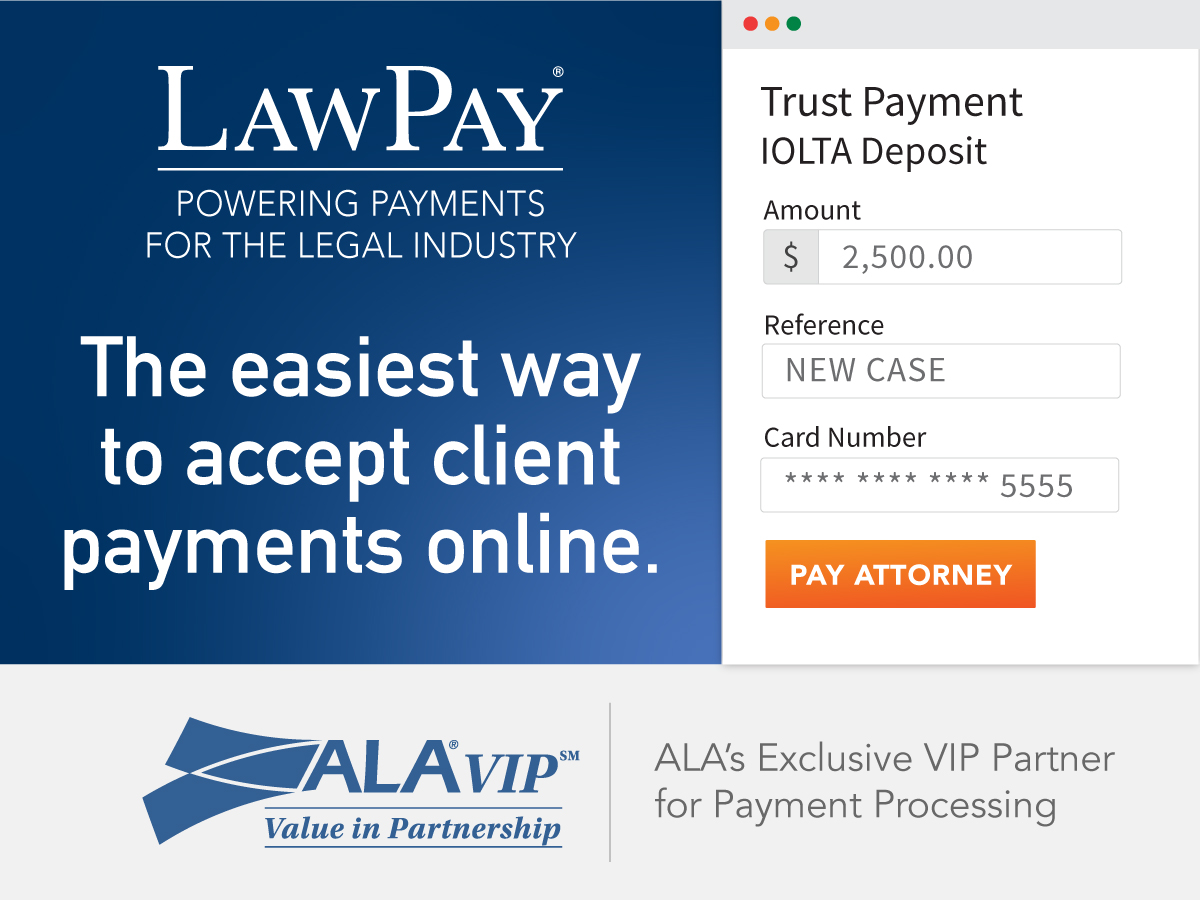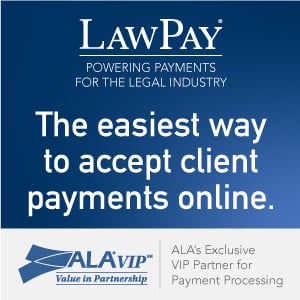To help ensure your meetings are confidential, let’s look at a few quick adjustments to make to your Zoom settings.
BEFORE THE MEETING
Zoom users can take steps before a meeting begins to be sure that they won’t accidentally share sensitive information or allow outside parties to access their meetings. Some of the features hosts can enable before a meeting begins include:
Password-Protected Meetings: Passwords can be set for newly scheduled meetings, instant meetings, personal meeting rooms, already scheduled meetings and for participants joining by phone. This password is automatically generated in the calendar invitation. If your participants join a meeting by clicking a link, no password is required. However, if they manually enter a Meeting ID to join, they will be prompted by default to enter a password. This feature is available for all Zoom clients.
Within the “Schedule Meeting” screen, be sure to check the “Require meeting password” option.
Join Before Host Disabled: When scheduling a meeting, hosts have the option to allow or disallow attendees to join the meeting before the host. Make sure “Enable join before host” is unchecked. Participants will therefore see a pop-up dialogue box that says, “The meeting is waiting for the host to join,” which provides additional control and security for meetings, especially in personal meeting rooms.
Waiting Room: This Zoom platform feature gives the meeting host the freedom to control when a participant joins the meeting and allows them to create custom settings that offer further control over which participants join the meeting and when, giving another layer of security.
The Waiting Room is just like it sounds: It’s a virtual staging area that prevents people from joining a meeting until the host is ready. When it comes to videoconferencing security best practices, Waiting Rooms are especially beneficial for securing meetings that use your personal meeting ID because they provide added visibility into who’s trying to join. (More on that below.) Zoom Rooms also support the Waiting Rooms feature.
Following a few simple best practices can prevent your confidential meetings from being Zoombombed. And don’t forget to remain up-to-date on new features introduced by videoconferencing solution providers on which you may need to change default privacy settings.
To enable Waiting Rooms in your Zoom account:
- Sign into your account in the Zoom web portal and access the “Settings” tab.
- Click on the “In Meeting (Advanced)” option.
- Search or scroll to find the “Waiting Room” option.
- Toggle the button next to the “Waiting Room” to enable this feature.
After enabling the Waiting Room feature, you can choose to send all participants to the Waiting Room when they join or to send only guest participants (external accounts) to the Waiting Room. You can also allow other internal participants to admit guests from the Waiting Room if the host is not yet in the meeting.
Now, when you schedule a meeting, the Waiting Room is enabled for all future meetings. Participants joining the meeting will see a screen that reads, “Please wait, the meeting host will let you in soon.”
There are a couple of things to note about Waiting Rooms. If the Waiting Room option is enabled, “join before host” will not work for that meeting. Additionally, webinars don’t support Waiting Room — use a webinar practice session as an alternative.
DURING THE MEETING
Zoom’s intuitive interface gives hosts and cohosts complete control of meetings, which not only delivers a more efficient, effective meeting experience but also prevents uninvited users from accessing the session. These in-meeting security controls also ensure that hosts don’t accidentally share confidential or personal information. Features include:
Lock Meeting: This feature allows the host and cohost to prevent anyone else from joining the meeting, even if they have the meeting ID and password. This feature is ideal for meetings where the host wants to prevent interruptions or where sensitive information may be shared.
Simply click on the “More” option in the menu and select “Lock Meeting.”
Following a few simple best practices can prevent your confidential meetings from being Zoombombed. And don’t forget to remain up-to-date on new features introduced by videoconferencing solution providers on which you may need to change default privacy settings.